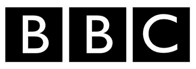Auto rejecting applicants can ease your recruitment process. It optimises your time so you can focus on relevant applicants.
You can auto-reject applicants for two reasons. You can reject applicants who live too far away or whose phone number is outside of the European Union, or those who do not have the essential keywords/phrases in their CV. You can also auto-reject applicants with Shortlist+ but we’ll explain more on that later.
How to reject candidates who live too away or from over seas
You can auto reject applicants who live too far away using our distance auto-reject. If the applicant hasn’t put an address (which often happens with overseas applicants) we can’t calculate their distance from your job and therefore won’t auto-reject them. Though we can reject those who have given a phone number outside of the European Union.
To set this up, go to your advert and under advance settings, tick the checkboxes you wish to apply.
Exclude applicants with non-European telephone numbers and/or exclude applicant’s over certain km away from the job location. You will need to specify the distance in the first field and then add the postcode of the job location in the second field.
Read more on how to do this in our blog post – How to filter in only the right applicants by commuting distance and filter out non-EU telephone numbers with advance filtering.
You can change the acceptance distance to auto-reject applicants at any time.
When the acceptable distance is changed all previous applicants will be re-scored. If they were previously auto-rejected because they lived too far away but are now within an acceptable distance, we will change their status to awaiting review.
1. Select the appropriate advert (note: if you cannot find the advert it might be archived.
2. Go to the options tab
3. Select the CV scoring drop-down menu
4. Ensure the Exclude applicants over… is ticked
5. Select a suitable distance you will be willing to consider applicants
6. Ensure the workplace postcode is correct
7. Scroll down and finish by selecting [Submit]
Shortlist+
As mentioned earlier you can auto-reject users who answer incorrectly to your Shortlist+ questions. This can only be applied if it is a yes/no question.
When setting up Shortlist+ questions, tick the checkbox to confirm it is a yes/no question. State the desired answer and tick the checkbox ‘auto-reject candidates that answer incorrectly’. More on how to set up Shortlist+ can be found on our advice page.
As featured in